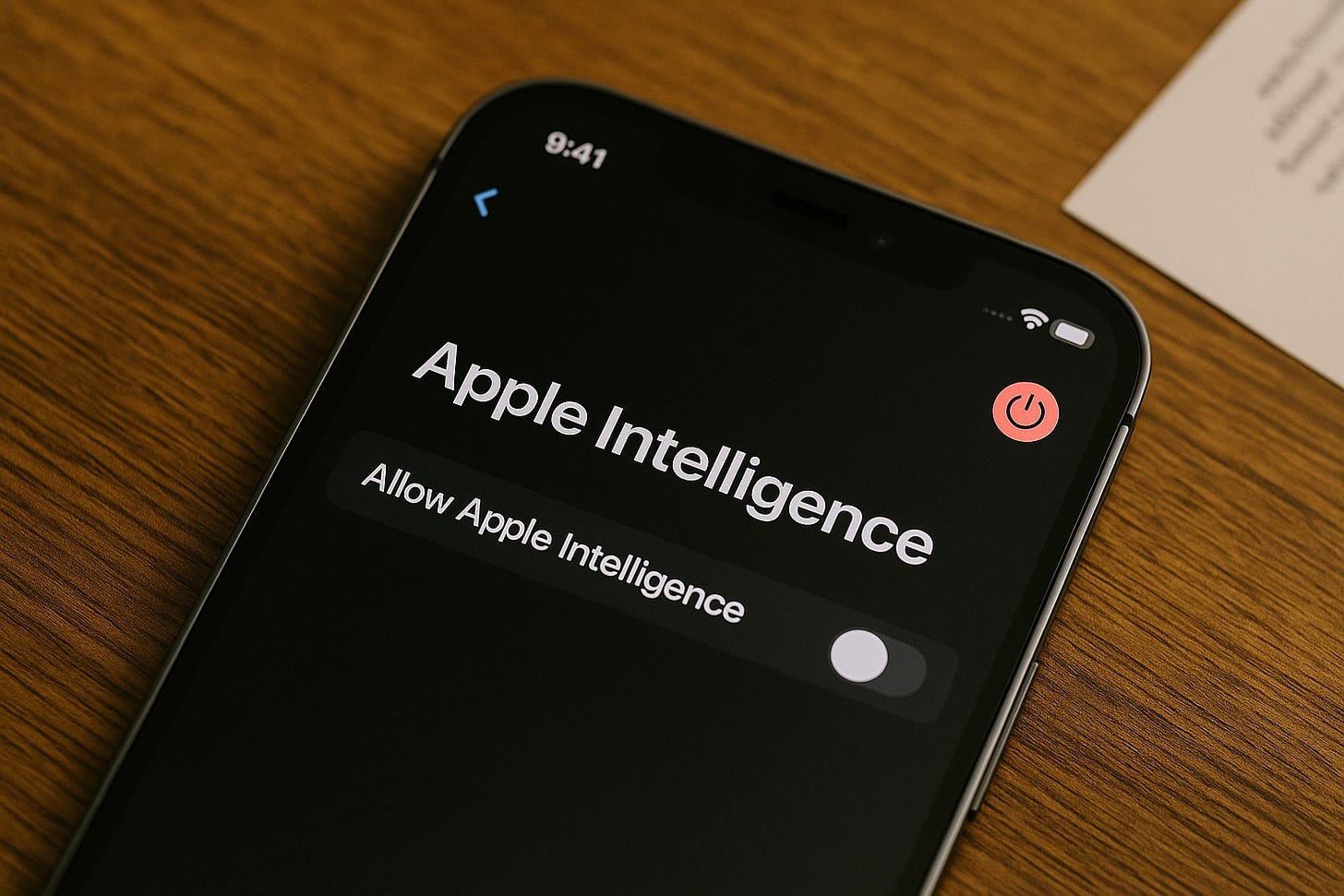How to Turn Off Apple Intelligence—And Keep It Off
Stop AI suggestions from popping up across iOS and macOS—once and for all.
Apple Intelligence brings AI-driven suggestions across iOS and macOS—but not everyone wants proactive prompts in Mail, Safari, or Messages. If you’d rather stay in control, here’s the step-by-step guide to disabling Apple Intelligence for good.
1. Disable at the System Level
Open Settings on your iPhone or iPad (or System Settings on macOS).
Scroll down and tap Siri & Search, then select Apple Intelligence.
Toggle “Allow Apple Intelligence” off.
Confirm when prompted.
This prevents Apple Intelligence from running anywhere until you explicitly re-enable it.
2. Turn It Off in Individual Apps
Even with system-wide off, you can double-down inside key apps:
Mail
Open Mail > Settings > Composing.
Toggle “Intelligent Suggestions” off.
Safari
Open Safari > Settings > Privacy & Security.
Turn off “Show Smart Suggestions”.
Messages
Open Settings > Messages.
Under Apple Intelligence, toggle off “Predictive Replies” and “Smart Completions”.
3. Prevent It from Re-Enabling
iOS Updates sometimes default Apple Intelligence back on. After any iOS or macOS upgrade, revisit Settings → Siri & Search → Apple Intelligence to ensure it remains disabled.
If you use Screen Time restrictions, you can block access to Siri & Search settings entirely—so you won’t accidentally flip it back on.
Why You Might Want This
Privacy First: No more AI-driven prompts analyzing your messages or emails.
Minimal Distraction: Eliminate pop-up suggestions and keep your workflow purely manual.
Full Control: Only use the features you choose—without hidden AI runners in the background.
👉 Want more hands-on Apple tips and deep dives?
Subscribe to Apple Secrets—your weekly source for news, reviews, and insider how-tos.