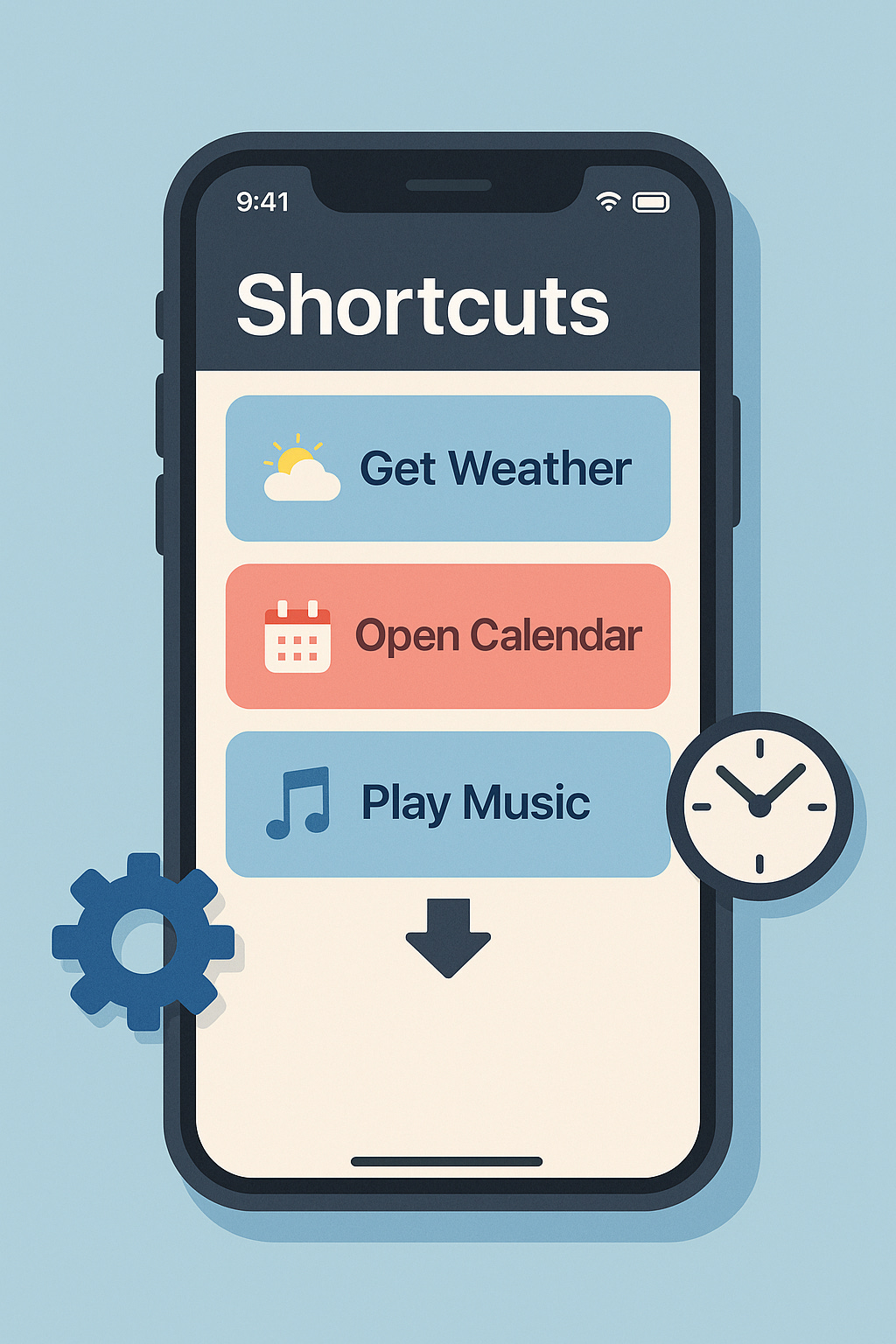How to Automate Tasks with the Shortcuts App
Save time and simplify your iPhone, iPad, or Mac routine with powerful, no-code automations
Why You’ll Love Shortcuts
Apple’s Shortcuts app turns repetitive taps and swipes into a single action—run a series of tasks with just one tap, one voice command, or even automatically at a certain time or event. Whether you’re launching a playlist when you plug in headphones, batching today’s reminders into an email draft, or dimming your smart lights at sunset, Shortcuts makes it easy.
1. Getting Started
Install & launch
On iOS/iPadOS: It’s built in—find Shortcuts on your Home Screen or App Library.
On macOS Monterey and later: Open Shortcuts from Launchpad.
Familiarize yourself with the interface
Gallery tab: Ready-made shortcuts you can add instantly.
My Shortcuts tab: Where you build and edit your own automations.
Automation tab: Create event-triggered shortcuts (time of day, opening an app, connecting to CarPlay, etc.).
2. Building Your First Shortcut
Let’s create a “Good Morning” shortcut that tells you the weather, reads you today’s calendar events, and starts a favorite playlist.
Tap + in My Shortcuts → Add Action.
Search for “Get Weather Forecast”, select Current Location, then choose Show in Notification.
Tap +, search “Find Calendar Events”, set Today as the date filter, and Show Result.
Tap +, search “Play Music”, pick your morning playlist.
Tap the settings ⚙️ icon, name it Good Morning, and assign a Home Screen icon or Siri phrase (“Hey Siri, Good Morning”).
Run it by tapping the tile, saying the Siri phrase, or adding it as a widget on your Home Screen.
3. Event-Triggered Automations
Shortcuts can fire automatically when things happen—no tap required.
Time of Day: Run “Good Morning” at 7:00 AM on weekdays.
Arriving/Leaving: Turn on Wi-Fi when you get home; send a “Heading home” message when you depart work.
CarPlay: Launch your driving playlist or read incoming messages aloud.
Charger Connected: Silence notifications when you plug into power at night.
To set one up:
Switch to the Automation tab → + → Create Personal Automation.
Pick your trigger, configure its options, then Add Action just like in a normal shortcut.
Disable Ask Before Running for a truly hands-free experience.
4. Advanced Tricks & Tips
Use Variables
Store dynamic data (like a URL or a calculation) in a variable, then reference it later in your shortcut.
Combine with Scripting
Under Scripting, use If, Repeat, or Wait to make your shortcuts behave like mini-programs.
Integrate with Third-Party Apps
Many apps expose Shortcut actions (e.g., Evernote, Trello, Overcast). Look for them in the Add Action search.
Share & Import
Tap the ••• on a shortcut → Share to send your creation to friends, or import community-made shortcuts from Reddit’s r/shortcuts or RoutineHub.
5. Example Power-User Shortcut: “Travel Prep”
Automate your next trip packing list, flight status, and check-in link in one tap:
Ask for Input: “Enter destination.”
Get Weather Forecast for that destination.
Open URLs: Your airline’s mobile check-in page and packing checklist in Notes.
Send Message: Text your trip itinerary to a travel companion.
6. Best Practices
Keep it Simple: Start with one or two actions, then layer complexity.
Test Iteratively: Run your shortcut after each added step to catch errors early.
Name & Icon: Give each shortcut a clear name, custom color, and icon so you can find it at a glance.
Backup: Periodically Share your library to iCloud or email so you don’t lose custom work.
Wrap-Up
With a bit of creativity, Shortcuts can shave minutes—or even hours—off your daily routines. From quick one-tap conveniences to fully automated morning rituals, there’s no limit to what you can build. So dive into the Gallery for inspiration, start crafting in My Shortcuts, and let Apple’s automation engine work its magic.
Ready to level up?
Open Shortcuts and grab “Good Morning” from the Gallery.
Customize it with your favorite apps and services.
Hit “Run” and enjoy the hands-free experience!
Now go forth and automate—and share your best creations with #AppleSecrets for a chance to be featured in our next issue.